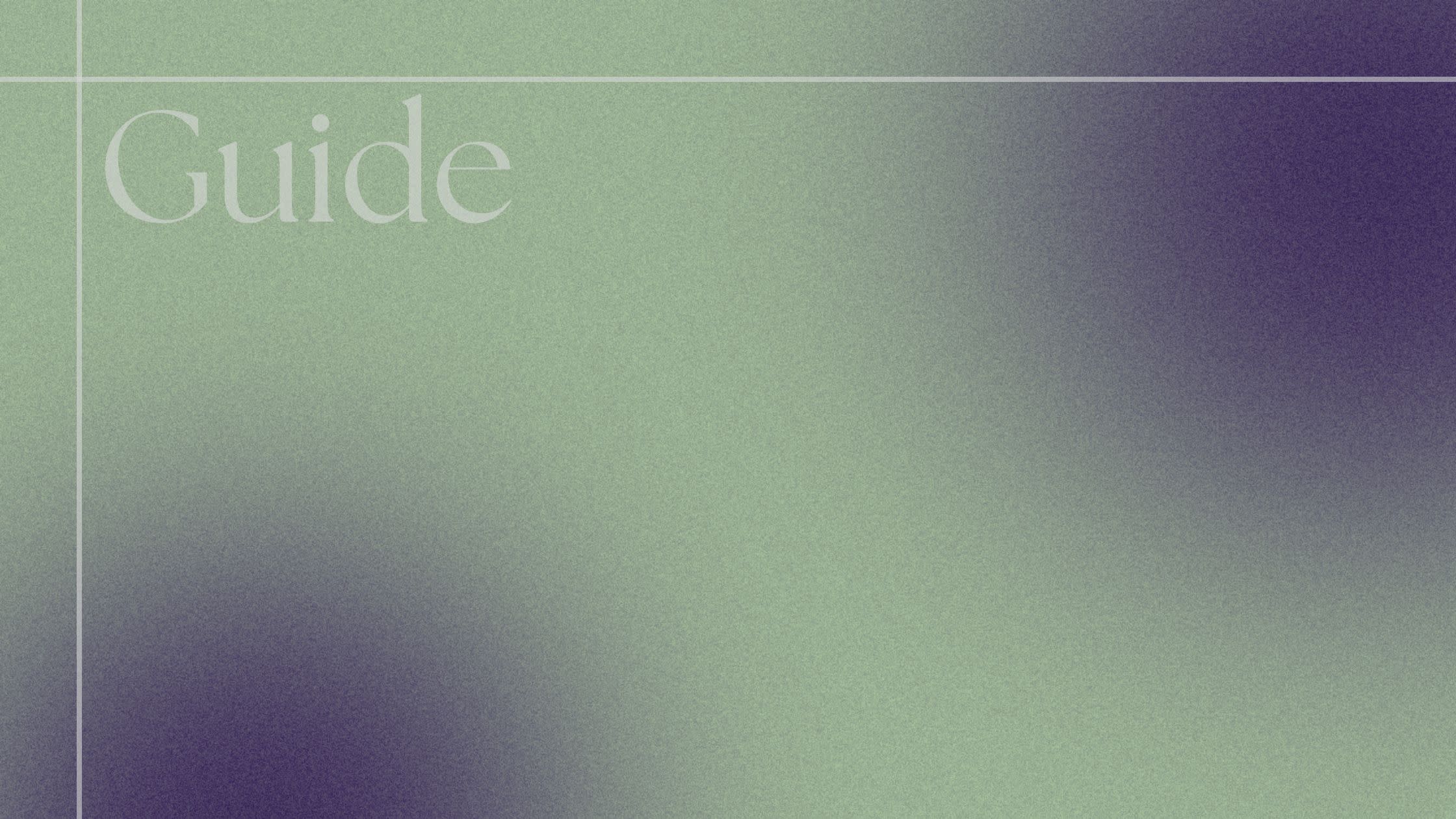
A Beginner's Guide to Installing Linux on Your Workstation
posted by
on
Are you ready to step into the world of open-source software and flexibility? Welcome to the realm of Linux, where customization and control are at your fingertips. If you're new to the Linux ecosystem and want to try it, installing it on your workstation might seem daunting at first. But fear not, because we'll walk you through the process in this guide.
Why Linux?
Before we dive into the installation process, let's quickly discuss why you might want to consider Linux for your workstation. Linux offers a plethora of benefits, including:
Cost: Linux distributions are free to download and use, which can save you a significant amount of money compared to proprietary operating systems.
Customization: Linux provides a high level of customization, allowing you to tailor your operating system to suit your specific needs and preferences.
Security: Linux is known for its robust security features, making it less vulnerable to malware and other security threats compared to other operating systems.
Stability: Linux is renowned for its stability, with many distributions offering long-term support releases that receive updates and security patches for several years.
Community: The Linux community is vast and supportive, offering a wealth of resources, forums, and online communities to help you troubleshoot issues and learn more about the operating system.
Choosing a Distribution
The first step in installing Linux on your workstation is choosing a distribution, often referred to as a "distro." There are countless Linux distributions available, each with its unique features and characteristics. Some popular options include:
Fedora (My preference): Fedora is a cutting-edge distribution sponsored by Red Hat, offering the latest features and technologies and a release cycle of 6-7 months with a clean and stable user interface. it has a large community for help and support. Fedora Linux is pretty much comparable to MacOS and in some cases even better.
Ubuntu: Known for its user-friendly interface and extensive software library, Ubuntu is a great choice for beginners.
Linux Mint: Based on Ubuntu, Linux Mint provides a more traditional desktop environment and focuses on simplicity and ease of use.
Debian: Debian is known for its stability and reliability, making it a popular choice for servers and workstations alike.
openSUSE: openSUSE offers a balance between stability and innovation, with a focus on usability and community involvement.
Once you've chosen a distribution, it's time to download the installation ISO file from the distribution's website.
Installing Linux
With the installation ISO file downloaded, you can proceed to install Linux on your workstation. The exact steps may vary depending on the distribution you've chosen, but the general process typically involves the following steps:
Create Installation Media: Download ISO (web search) and Burn the ISO file to a USB flash drive or DVD using a tool like Rufus (for Windows) or Etcher (for macOS and Linux).
Boot from Installation Media: Insert the installation media into your workstation and restart the computer. You may need to change the boot order in your BIOS or UEFI settings to boot from the installation media.
Follow Installation Wizard: Once the installation media boots up, you'll be greeted by the distribution's installation wizard. Follow the on-screen instructions to select your language, keyboard layout, timezone, and other preferences.
Partitioning: You'll be prompted to partition your hard drive. If you're new to partitioning, you can usually choose the option to install Linux alongside your existing operating system, which will automatically resize your existing partitions to make room for Linux.
Create a User Account: During the installation process, you'll need to create a user account and set a password. This account will be used to log in to your Linux system.
Install Updates and Drivers: Once the installation is complete, it's a good idea to install any available updates and drivers to ensure that your system is up to date-and running smoothly.
Explore and Customize: Congratulations, you've successfully installed Linux on your workstation! Take some time to explore your new operating system and customize it to suit your preferences. Install additional software, customize your desktop environment, and make Linux your own.
If you decide to install and start using Fedora Linux you may follow this guide https://www.chaitanyan.cc/posts/fedora-39-post-installation-steps
Conclusion
Installing Linux on your workstation is a rewarding experience that opens up a world of possibilities. Whether you're a beginner looking to dip your toes into the world of open-source software or a seasoned veteran looking for a more flexible and customizable operating system, Linux has something to offer everyone. With this guide, you should have everything you need to get started on your Linux journey. Happy hacking!